Scanning Images with the Canoscan 9000F
Scan and import images using Apple’s ImageKit interface (macOS)
-
Go to the Finder
 located at the bottom left of your "Dock" to open Adobe Photoshop located in Applications.
located at the bottom left of your "Dock" to open Adobe Photoshop located in Applications. -
Choose File > Import > Images from Device.
This will launch Apple's Image Capture app.
-
Make sure Canoscan 9000F is selected from the list of DEVICES in the left-hand column

-
Choose Create new Photoshop document to open the resulting scanned image in Photoshop as a new document.

-
Select your Scan Mode:
-
Flatbed: This mode is used to scan basic images that are not transparent.
-
Transparency - Positive or Negative: Use this mode to scan film and slides. Film guides can be checked out from the 3rd Floor Circulation Desk. (*Scanning Film and Slides instructions can be found below)
-

-
Set the options for color, resolution, size, as well as the destination, name and file format for your scanned image
-
Click Scan. The scanned image will open in Photoshop for editing.
Preparing to Scan Film and Slides
Remove the FAU protective sheet (Film Adapter Unit protective sheet) from the document cover.
-
Open the document cover.
-
While pressing the lever at the top, pull the FAU protective sheet forward to remove it.
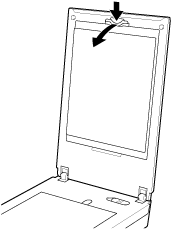
 Important
Important
-
Film scanning is not available when the FAU protective sheet is attached to the document cover.
-
Be careful not to lose the removed FAU protective sheet. Keep it in a safe place.
-
To avoid damaging the light source, be sure to attach the FAU protective sheet when not scanning film.
Placing Film
 Important
Important
-
Hold the film by the edge to avoid smudges and fingerprints.
-
Dust on the film or platen appears in scanned images. Remove dust from the film and platen.
-
Do not block the calibration slot (A) on the film guide when scanning. If the slot is blocked, the film cannot be scanned in correct colors.
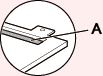
-
A sticker label attached to the margin of the film may be recognized as an image.
-
Close the document cover gently.
35 mm Film Strips
-
Load the film into the film guide.
Open the film holder (A) and place the film on the film guide, with the front side of the film (the side on which images appear correctly) facing down.
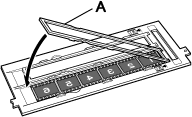
 Note
Note-
Make sure that the spaces between frames are aligned with the white lines on the holder.
-
-
Place the film guide on the platen.
Align the tabs on the film guide with the FILM symbol on the platen.
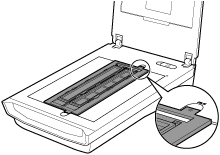
-
Gently close the document cover.
Mounted Slides
-
Place the film guide on the platen.
Align the tabs on the film guide with the FILM symbol on the platen.
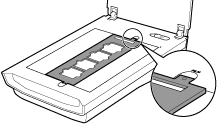
-
Load the film into the film guide.
Place the film on the film guide, with the front side of the film (the side on which images appear correctly) facing down.
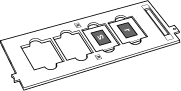
-
Gently close the document cover.
To scan a paper document to PDF using Acrobat, go to Adobe Acrobat DC > Adobe Acrobat. Now click on Tools > Create PDF. The Create a PDF from any format interface is displayed. CanoScan 9000F Mark II should appear in the Scanner field.
- Open Canon IJ Scan Utility by going to the Finder icon
 located at the bottom left of your "Dock", then go to Applications > Canon Utilities > IJ Scan Utility > Canon IJ Scan Utility.
located at the bottom left of your "Dock", then go to Applications > Canon Utilities > IJ Scan Utility > Canon IJ Scan Utility. - Place document in scanner.
- Select one of the scan options to import and save image.
Scanning Images with the Epson Expression 10000XL
Scan and import images using Apple’s ImageKit interface (macOS)
-
Go to the Finder
 located at the bottom left of your "Dock" to open Adobe Photoshop located in Applications.
located at the bottom left of your "Dock" to open Adobe Photoshop located in Applications. -
Choose File > Import > Images from Device.
This will launch Apple's Image Capture app.
-
Make sure EPSON Expression 10000XL is selected from the list of DEVICES in the left-hand column
-
Choose Create new Photoshop document to open the resulting scanned image in Photoshop as a new document.
-
Select the Flatbed setting in "Scan Mode". This mode is used to scan basic images that are not transparent.

-
Set the options for color, resolution, size, as well as the destination, name and file format for your scanned image
-
Click Scan. The scanned image will open in Photoshop for editing.
To scan a paper document to PDF using Acrobat, go to Adobe Acrobat DC > Adobe Acrobat. Now click on Tools > Create PDF. The Create a PDF from any format interface is displayed. Epson Expression 10000XL should appear in the Scanner field.
